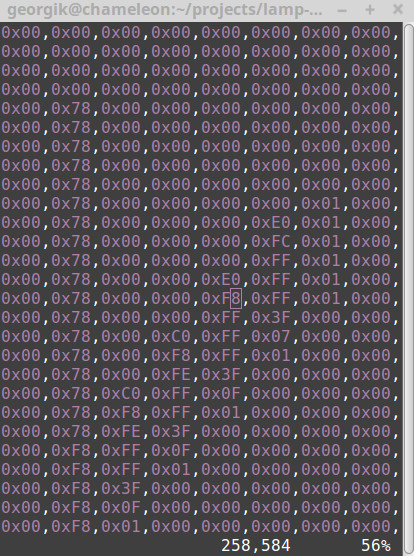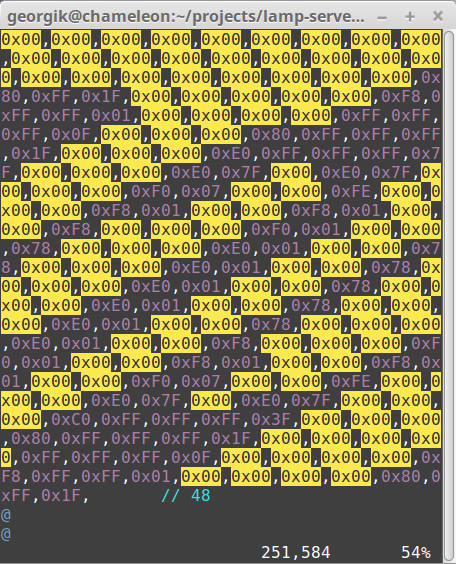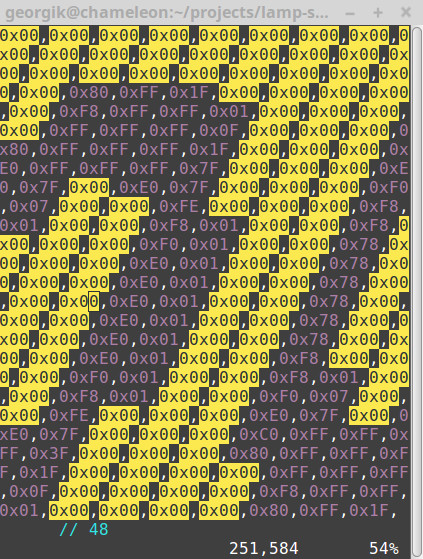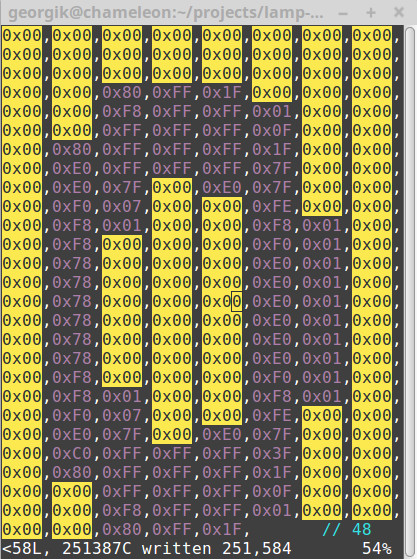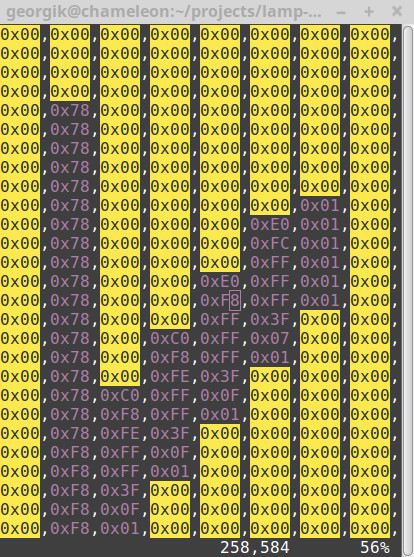ESP8266 Wemos D1 board has extension shield TB6612FNG which provides a connection to two motors.
The simplest way to get motors running is to connect the shield to ESP8266 and provide instructions to MicroPython repl so that ESP8266 can send instructions over I2C to TB6612FNG.
The first requirement to get the motor running is to have d1motor library.
You can download ZIP with patched d1motor library and sample code from here.
Original d1motor is available here: https://bitbucket.org/thesheep/micropython-d1motor/src/default/d1motor.py
Use rshell to copy the library on ESP8266 board.
unzip d1motor.zip cd d1motor rshell -p /dev/ttyUSB0 cp d1motor.py /pyboard/
Then start repl so that it’s possible to communicate with motor shield. You can exit repl by CTRL+X:
cd /pyboard/ repl
Insert following code:
import d1motor from machine import I2C, Pin i2c = I2C(-1, Pin(5), Pin(4), freq=100000) m0 = d1motor.Motor(0, i2c) m1 = d1motor.Motor(1, i2c) m0.speed(5000)
By this moment motor should start roaring and rotating. Well, that would be the happy day scenario. There are several gotchas which you may encounter.
Gotcha #1 OSError: [Errno 19] ENODEV
The code might throw ENODEV error without further explanation of what went wrong. The error means that ESP8266 was not able to find motor board via I2C. You can verify the problem by entering code:
from machine import I2C, Pin i2c = I2C(-1, Pin(5), Pin(4), freq=100000) i2c.scan()
The correct result should be array with 48 which is 0x30.
[48]
If you get just empty array then the boards are not able to talk over I2C:
[ ]
The most common reason for the problem is buggy version firmware in STM32F030. You must flash it according to instructions from hackday.io.
You will need UBS2TTL module to perform flashing.
Download patched firmware: motor_shield.bin
Connect by single wire RTS with 3V3 PIN – they’re next to each other.
Connect folling wires on main part of board (not part with RTS):
GND - GND 3V3 - 3V3 VCC on USB2TTL D2 - TX D1 - RX
Install stm32flash:
sudo apt-get install stm32flash
Unlock and flash the shield:
stm32flash /dev/ttyUSB0 -k stm32flash /dev/ttyUSB0 -u stm32flash /dev/ttyUSB0 -v -w motor_shield.bin
After flashing unplug wires and connect the shield back to ESP8266. Run I2C scan again and you should get the correct result:
from machine import I2C, Pin i2c = I2C(-1, Pin(5), Pin(4), freq=100000) i2c.scan() [48]
Gotcha #2 Standby mode not controlled by I2C
Even after the first correction, the motors might not move and there is no voltage on A1-2 or B1-2. The problem is most likely caused by Standby mode.
Check your board and you should see STBY with 3 pins and with marking I2C and IO. You need to solder top and middle pin to enable I2C control of Standby mode. Solder them and plug the board again. Now motors should start to move.
Gotcha #3 Incorrect frequency
There might be a third reason why motors are not moving: Incorrect frequency of communication via I2C. Double-check the number. One missing zero might cause the problem.
Not working configuration:
i2c = I2C(-1, Pin(5), Pin(4), freq=10000)
Working configuration:
i2c = I2C(-1, Pin(5), Pin(4), freq=100000)
Does it work? Congratulations.
Big thanks to community Radomir Dopieralski for d1motor.py, aarn_a and Matrix User for hints about Standby mode.