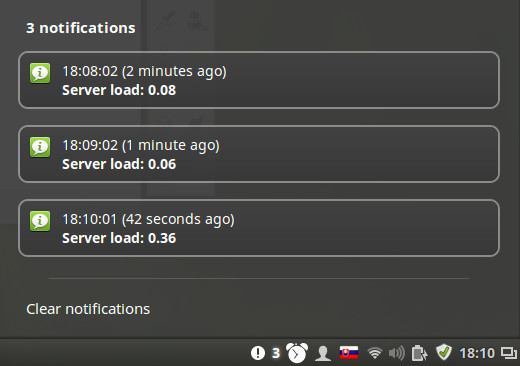Author: Lordrat
By now you know, that when you need simple server to serve static pages just for you to play, you use Python’s SimpleHTTPServer.
But this time I wanted more: I wanted to to able to use serve images caught by my webcam. CGI server would be quick answer. While there is class in python doing that, I did not wanted to play with it. I needed something quick to do and maybe I was just little lazy to do so this day.
First thought: one window while cycle with cam-grabber, in the other window SimpleHTTPServer. Well, the solution lacked elegance, as it was not one-liner-styled enough. And then it occurred to me: why not use Netcat?
Building Blocks
At first, I needed to get data from camera. I had figured how to do that some time ago.
vgrabbj -i vga -d /dev/video0 -a -z 10 -q 100
Let’s just elaborate on that a little bit. vgrabbj takes `640×480` image from video4linux device `/dev/video0`, with enabled brightness adjustment, taking 10 images just to adjust, and using 100% quality of JPEG, and sending it to stdout.
Another building block is “server” to serve something that returned command. NetCat is our fiend. Little-bit of HTTP-fu is needed, but not much.
{ echo -ne 'HTTP/1.0 200 OK\r\nConnection: Close\r\n\r\n'; cat file; } | nc -l 1234
We will be serving JPEG, so we add appropriate HTTP header (unless you can see things in binary garbage).
Content-Type: image/jpeg
It may happen that file-size of image will cripple user’s comfort over slower network. What about speeding it up by sending response gzipped? We will need header
Content-Encoding: gzip
and we will have to use… you guessed it: gzip.
gzip -f
However, gzip will not reduce the size of JPEG much, as it already has entropy quite high. We can decrease quality of image i.g. by switch -q of vgrabbj, but in this case I would prefer ImageMagick for reasons that will become clear in a moment. Another possibility how to deal with this issue is scaling image down, which can be done here as well.
convert - -quality 75 -
It will also be nice to have a non-crippled copy of served file. Can do that: tee.
Serving repeatedly can be done by i.e. by while loop. Small functional enhancement: it will be nice to have so called “auto-refresh”. Adding one HTTP header will do that for us. Say every 5 seconds.
Refresh: 5
Some cooling enhancements? Server header:
Server: CoolServer!
Assembling
And now just put it all together.
while :; do { echo -ne 'HTTP/1.0 200 OK\r\nServer: Kwak!\r\nConnection: Close'\
'\r\nRefresh: 5\r\nContent-Type: image/jpeg\r\nContent-Encoding: gzip\r\n\r\n'\
; vgrabbj -i vga -d /dev/video0 -a -z 10 -q 100 | tee omg-`date +'%Y-%m-%d-%H'\
'%M%S'`.jpg | convert - -quality 75 - | gzip -f; } | nc -l 1234; done
Feel free to unwrap it ;-).
And a non-one-liner (little bit more readable) version:
#!/bin/bash
PORT=1234
QUALITY=75
REFRESH=5
HEADER='HTTP/1.0 200 OK\r\n'
HEADER=$HEADER'Server: CoolServer!\r\n'
HEADER=$HEADER"Refresh: $REFRESH\r\n"
HEADER=$HEADER'Connection: Close\r\n'
HEADER=$HEADER'Content-Type: image/jpeg\r\n'
HEADER=$HEADER'Content-Encoding: gzip\r\n'
HEADER=$HEADER'\r\n'
while :; do
{
echo -ne "$HEADER"
vgrabbj -i vga -d /dev/video0 -a -z 10 -q 100 \
| tee omg-`date +'%Y-%m-%d-%H%M%S'`.jpg \
| convert - -quality "$QUALITY" - \
| gzip -f
} \
| nc -l "$PORT"
done
Notes
- Some versions of nc may need to be called more like `nc -l -p 1234`.
- First photo will be served from time you started script, every other from time the last shoot was taken. (Exercise for patient reader: why it is so? ;-) ). This might not be issue, as it speeds up reading of photo on request.
- Previous can be solved by creating script, that can be called by nc on connection. That way you can create even interactive “CGI” script, that will read (and parse) input from std in and write response to stdout. Not all versions of nc are able to do that.
- Another exercise: Will you be able to secure your communication using stunnel.
Enjoy ;-)