Windows users might experience a very strange errors when starting Eclipse:
An internal error occurred during: "AutoRegisterSchemeHandlersJob". C:\Users\Vrtižer\AppData\Local\Temp\jna--78847768\jna6432107568184066435.dll: Can't find dependent libraries
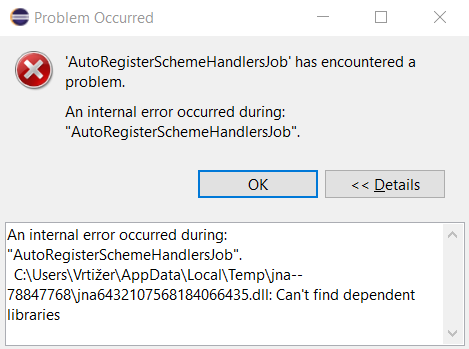
It’s possible to continue with the error, but the majority of Eclipse plugins won’t work.
When you look closely at the path you can see there is a special character in the word ‘Vrtižer‘. This special character with a combination of Windows feature ‘Use Unicode UTF-8 for worldwide language support‘ causes the issue.
There are several ways how to workaround the problem:
#1 Change the user environment variable TMP
Open Start, type: environment
Select Edit system environment variables

Click Environment Variables…
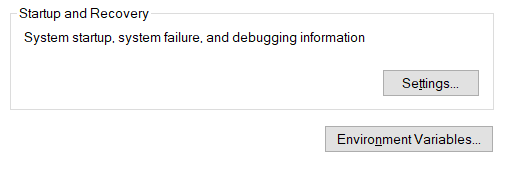
Select User variable with name TMP and change it to path without special character, the path must exist.

Click Ok. Start new Eclipse.
Note: the default values is
%USERPROFILE%\AppData\Local\Temp
#2 Remove the user environment variable TMP
If you do not have a special need for user-specific TMP, you can simply delete it. The system will default to System Temp.
Steps are the same as in #1, just instead of Edit, click Detete to remove the variable
Click Ok. Start new Eclipse.
#3 Disable Windows feature ‘Use Unicode UTF-8 for worldwide language support’
Open Start, search for Region settings, click Additional date, time & regional settings, click Change system locale…
Uncheck Use Unicode UTF-8 for worldwide language support, click Ok and restart the computer.
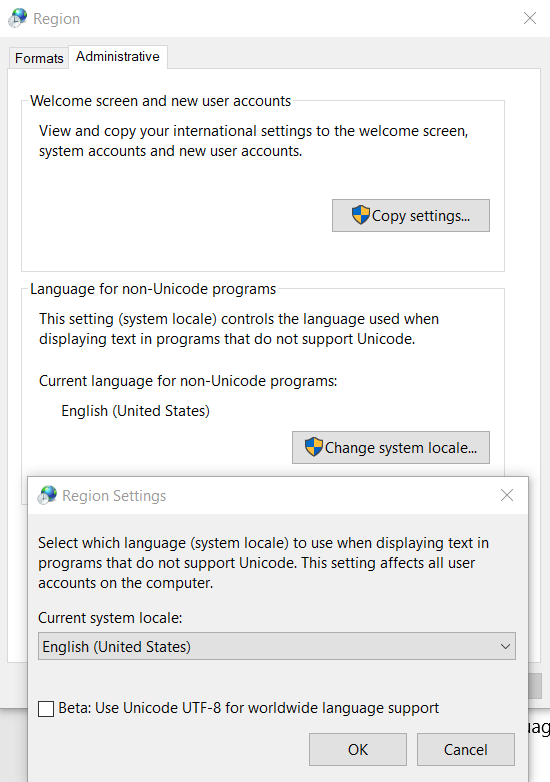
Note: disabling this setting might affect communication between PowerShell and Python scripts in the case of strings with diacritics.
Update: Issue reported to Eclipse.org.